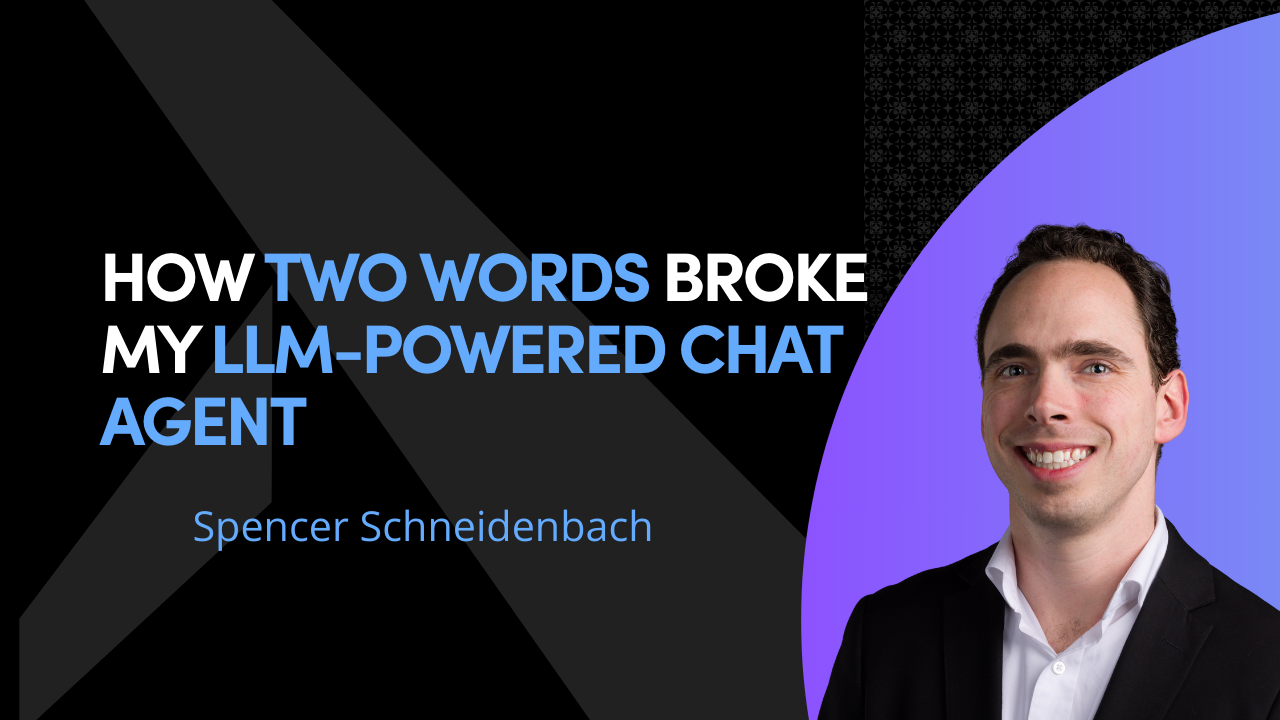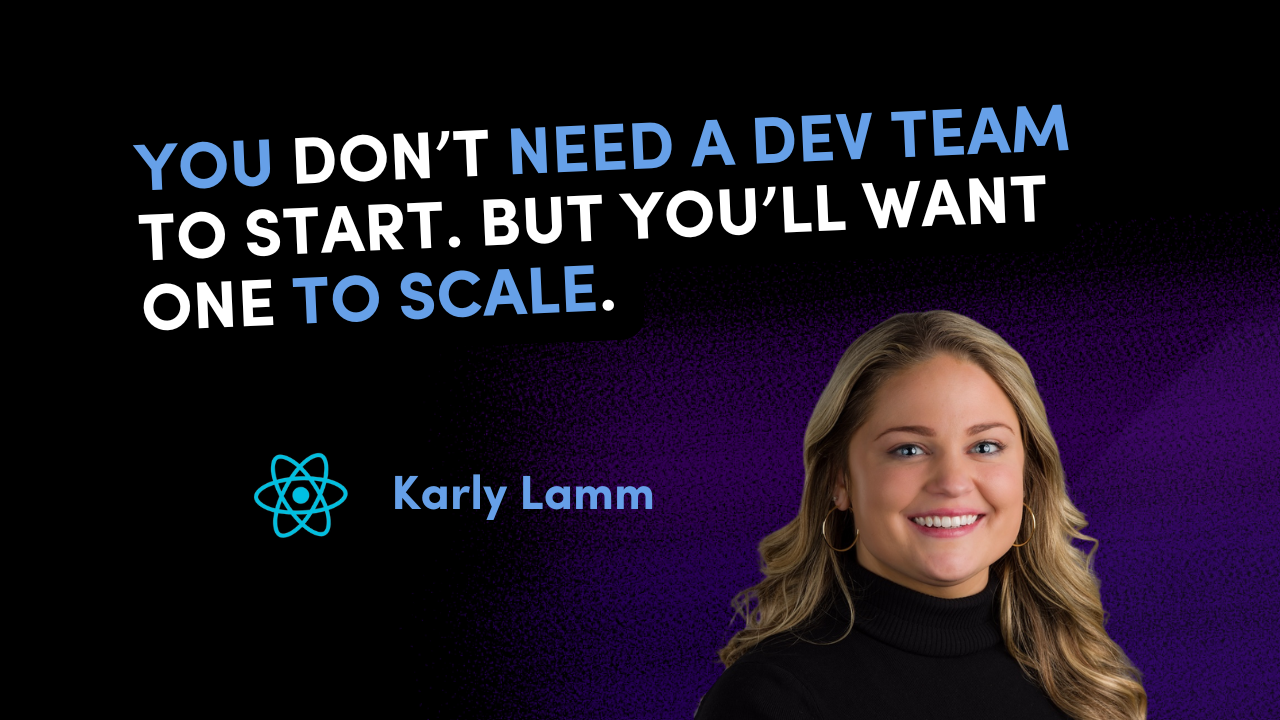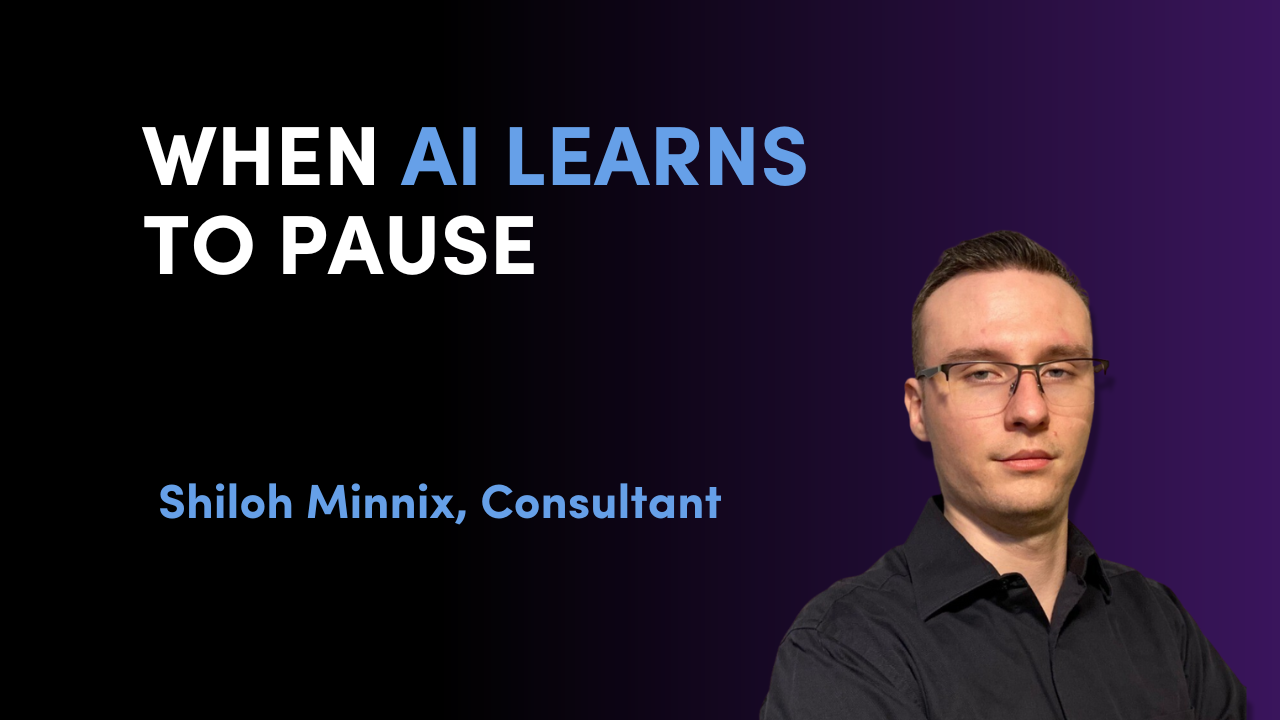Adding AI features to React apps can feel like leveling up overnight. Users love autocomplete fields, smart chatbots, content generators. But behind the magic, AI features can quietly wreck your app’s performance if you are not careful.
Today, we are diving into why AI integrations slow down React apps and how you can fix them without giving up on the amazing power of artificial intelligence.
Why AI Features Can Hurt React App Performance
When you add AI to your app, you are introducing:
- External API calls: Every AI response typically requires a network request, sometimes to massive models like OpenAI or Hugging Face.
- Heavy payloads: AI responses can be large, especially if you are streaming text, sending large prompts, or using image generation.
- Increased compute time: Some features trigger expensive frontend processing like parsing large text or re-rendering components.
In short, AI features often introduce latency, extra re-renders, and larger memory usage. Left unchecked, this creates sluggish UIs and frustrated users.
Real Example:
Imagine a React app where users type into a smart writing assistant. Each keystroke fires an API call to generate suggestions. Without throttling or debouncing, the app quickly becomes unusable.
How to Fix AI-Induced Performance Problems
Here are proven strategies to keep your AI-powered React apps fast and user-friendly:
1. Debounce and Throttle API Requests
Use libraries like lodash or React's useCallback with setTimeout to limit how often you hit AI APIs.
const debouncedFetch = useCallback(debounce((input) => { fetchAIResponse(input);}, 500), []);This way, you avoid overloading both your frontend and the AI service.
2. Stream Responses
Instead of waiting for a giant payload, stream data into the UI as it arrives. OpenAI’s API and other platforms now support streaming completions.
// Example: stream and update as new text comes in
reader.read().then(processChunk);Users feel the app is faster because they see progress immediately.
3. Lazy Load AI Features
Load AI-powered components only when they are actually needed. React’s lazy() and Suspense make this easy.
const SmartSuggestions = React.lazy(() => import('./SmartSuggestions'));This keeps your initial bundle size small.
4. Use Background Workers
Move heavy AI processing into Web Workers so it does not block the main UI thread. Especially useful for parsing, summarizing, or formatting AI output on the client side.
5. Prefetch and Cache
If you can predict user behavior (for example, loading likely suggestions), prefetch AI responses and cache them locally. This avoids unnecessary delays during live usage.
Final Thoughts
AI is changing what is possible in web development, but it comes at a cost. As React engineers, we need to be mindful of network latency, render performance, and frontend efficiency when integrating AI.
By applying simple techniques like debouncing, streaming, lazy loading, and caching, you can deliver AI magic without sacrificing speed.
Building smarter, faster apps is not about choosing between AI and performance. It is about designing both together, from the very first line of code.
Looking for React Development & Consulting?
Karly and the team at Aviron Software specialize in custom software development, offering expertise in React Native mobile apps, React web applications, and .NET & ASP.NET Core. With a diverse client base spanning SaaS, healthcare, eCommerce, and management industries, Aviron Software delivers highly intuitive solutions designed to set your brand apart.
To discuss your project, email: hello@avironsoftware.com or contact us.